Connecting Models to Models¶
Next we will connect your growth model to the existing network of models by
replacing the existing growth model. From
the user interface, load the hackathon2019 integration network.
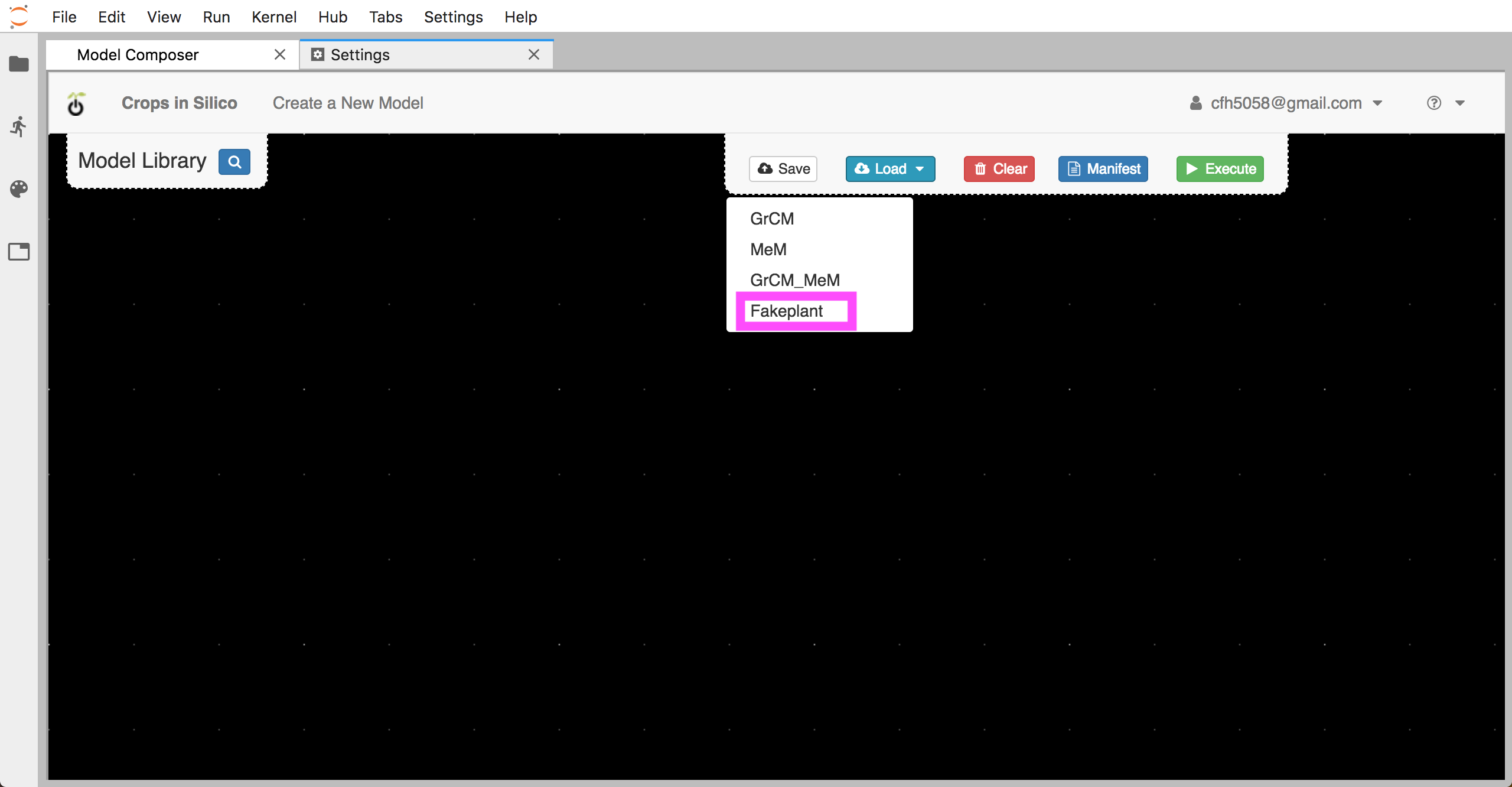
You will see the network of 4 models connected to 6 input files from before.
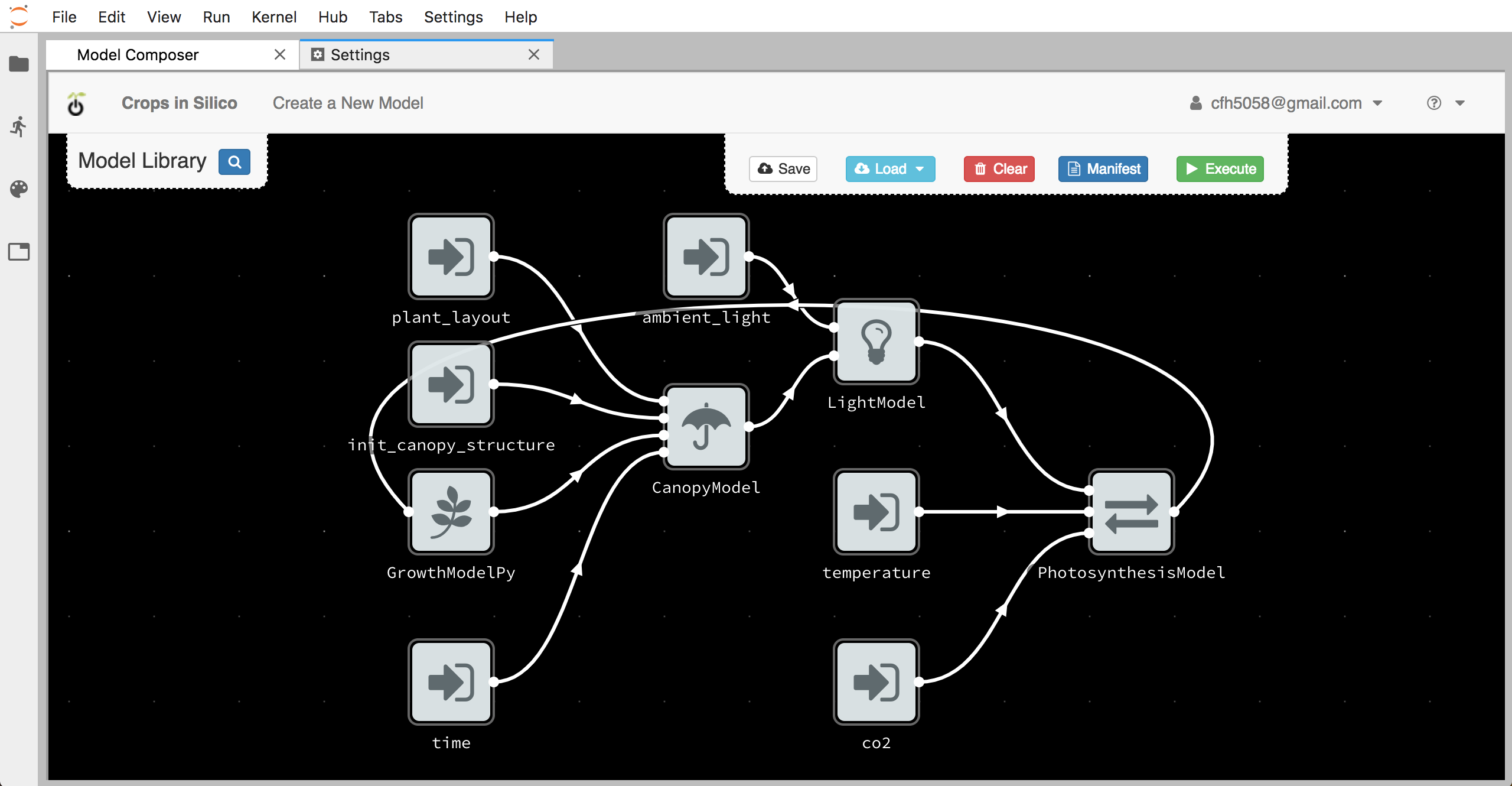
Deleting the Old Model¶
By right-clicking on the existing growth model, you can delete the existing model from the canvas.
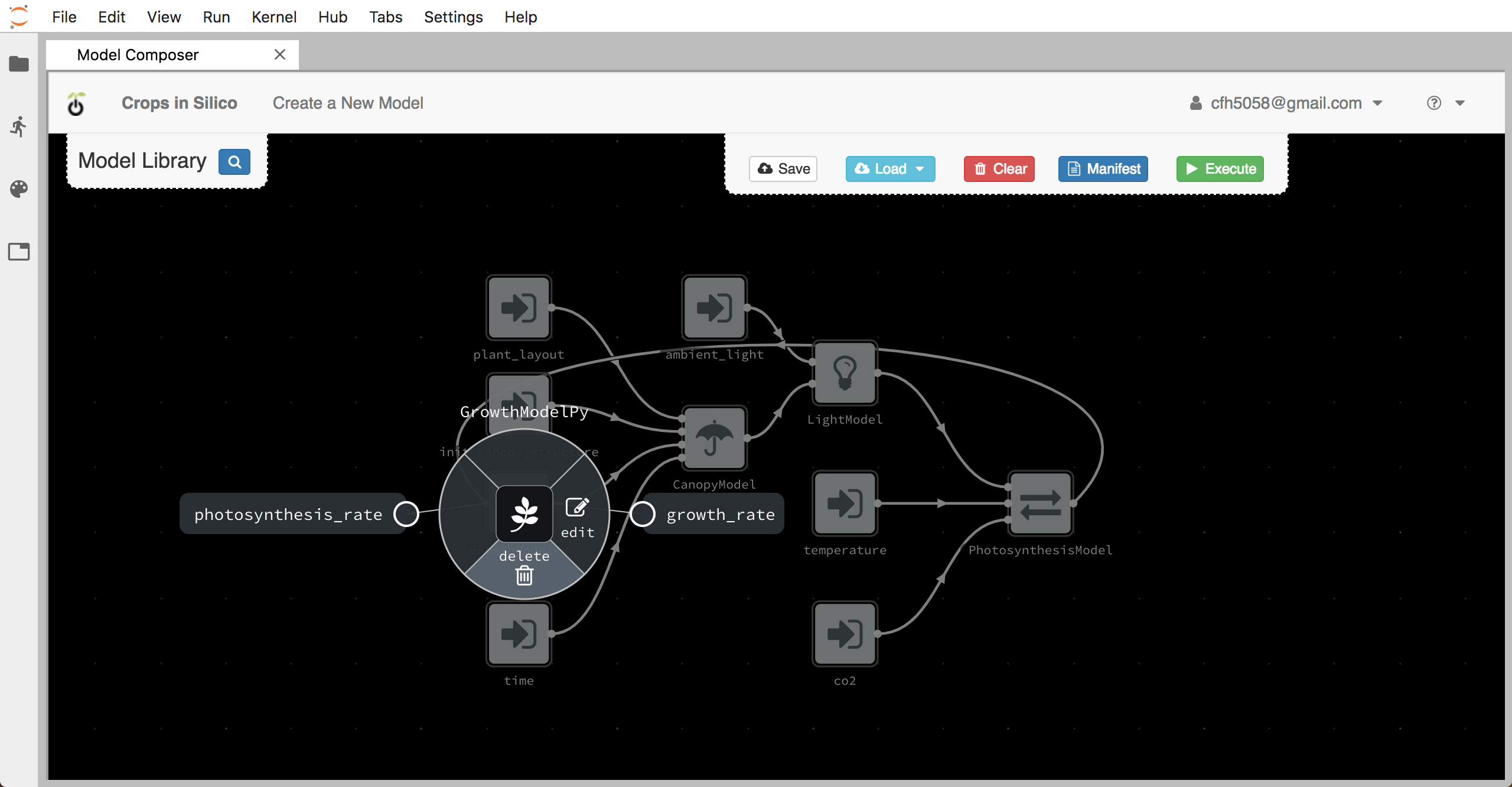
Adding Your Model¶
You can then add your model by clicking the blue + button next to your
model in the model palette.
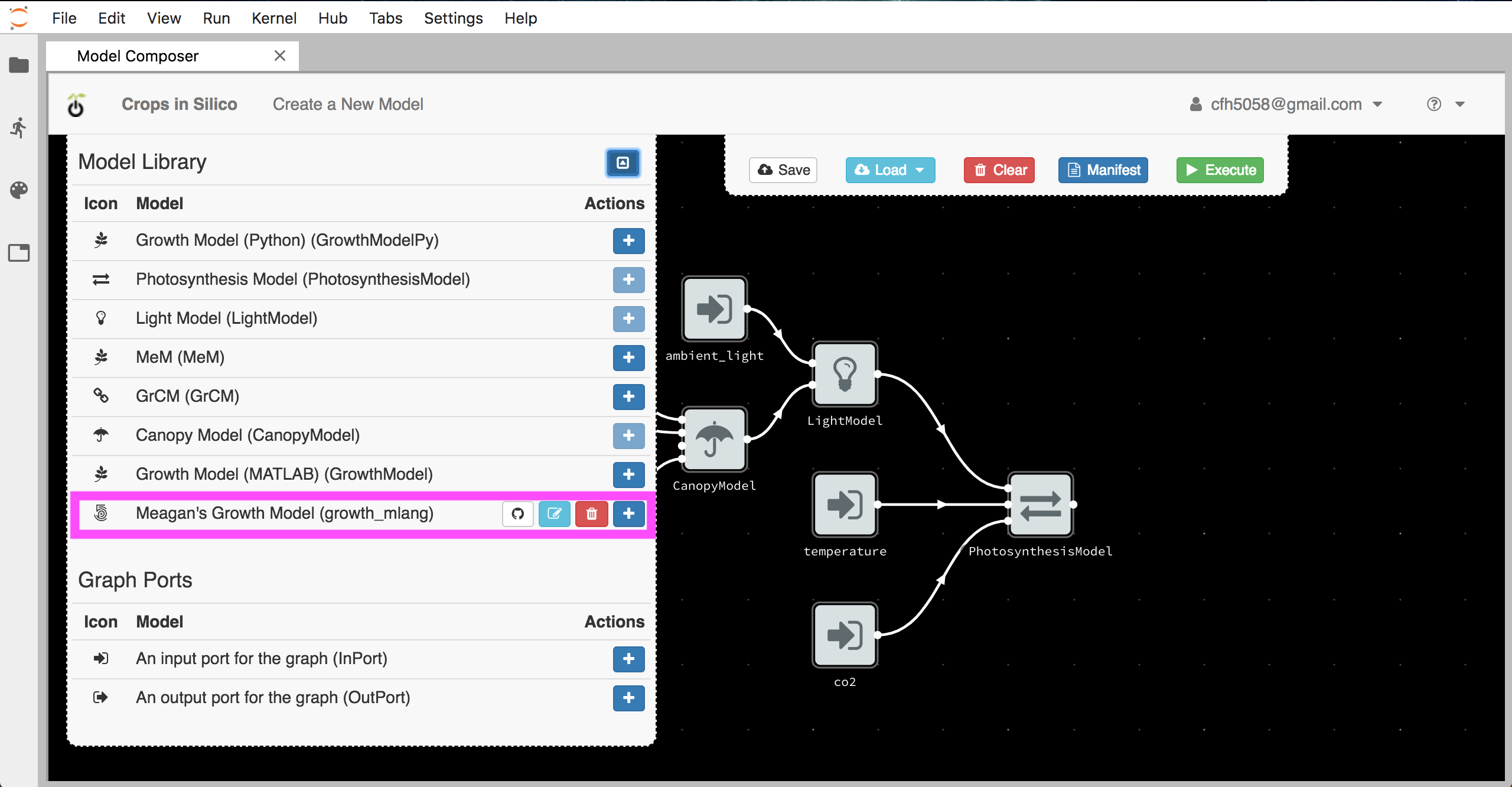
Once the model is added to the canvas, move it to the left of the canvas.
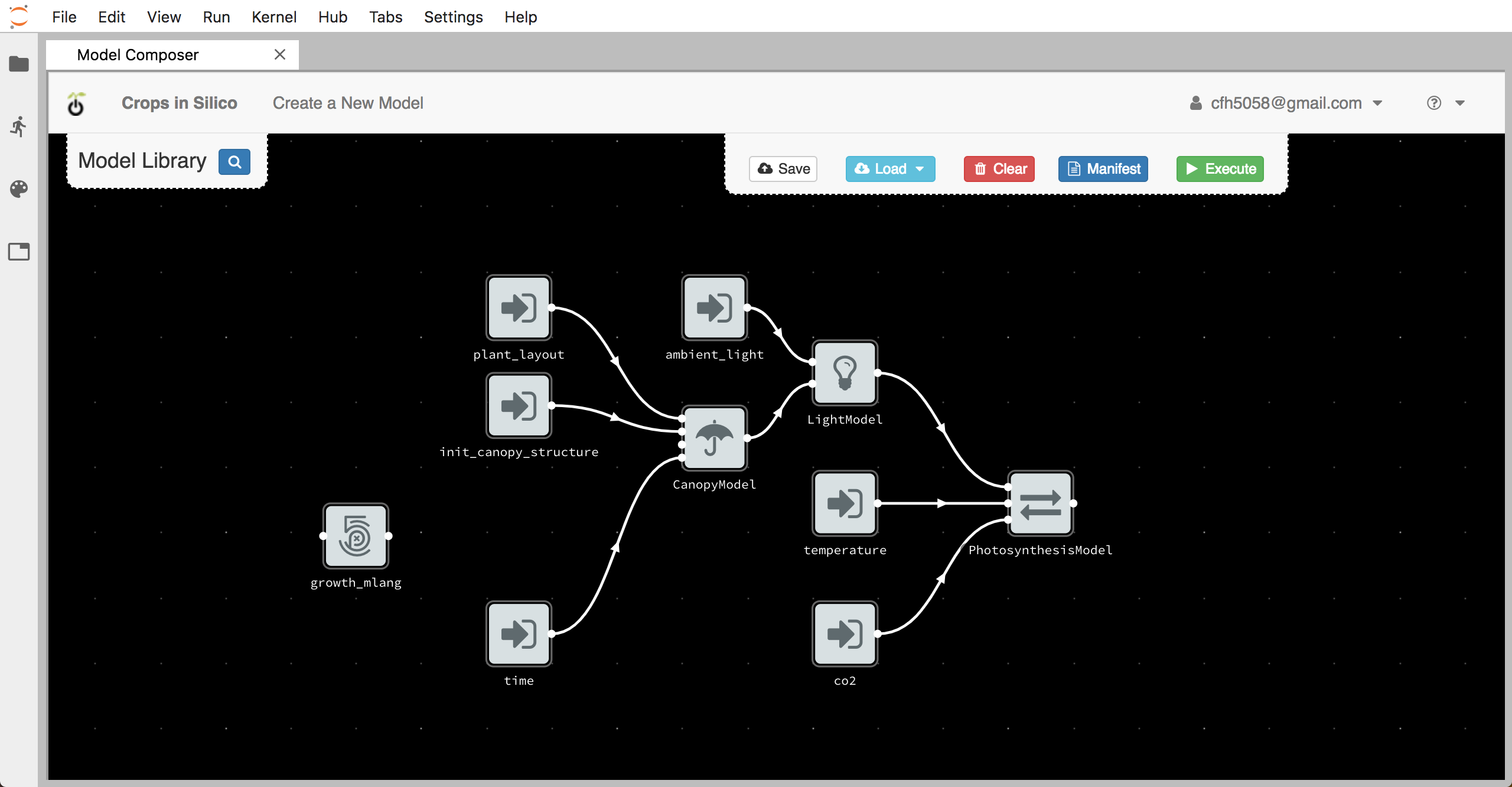
Making Connections¶
Now we want to connect our growth model to the other models in the network. First we connect the input dot (on the left side) for our growth model to the output from the photosynthesis model.
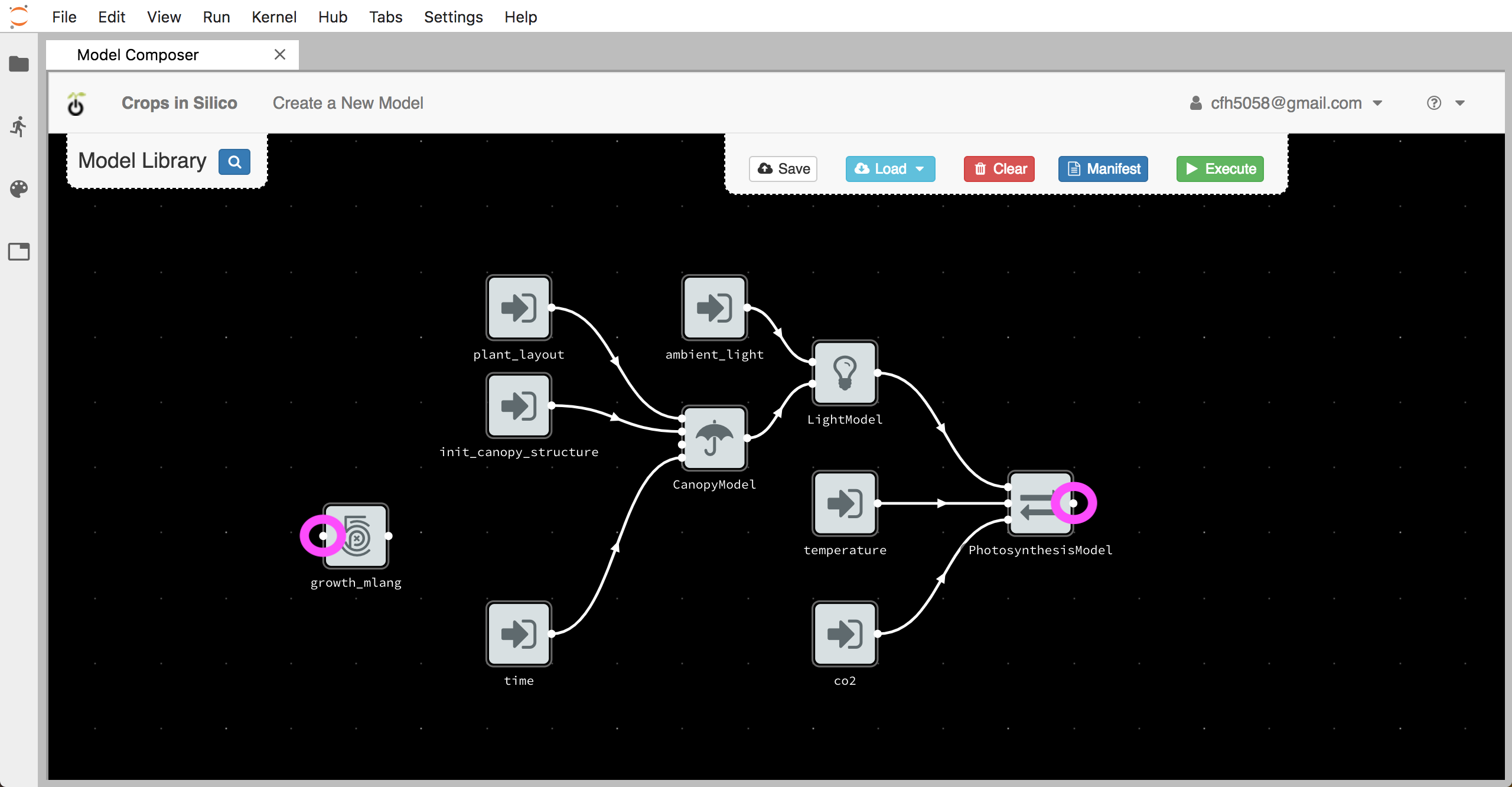
To make the connection, click on one dot and then the other.
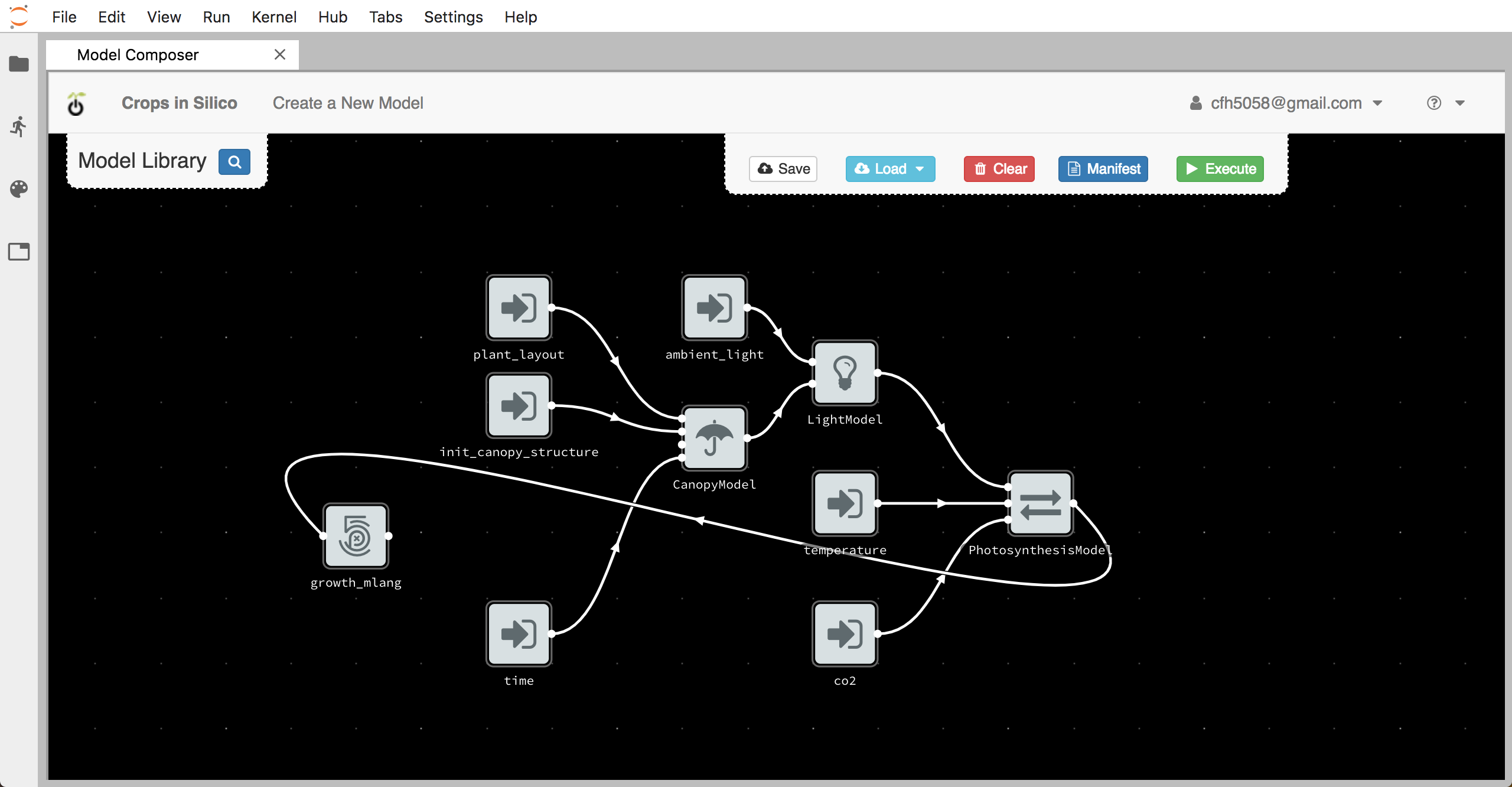
Next we connect the output from our growth model to the growth rate input channel of the canopy model, by again clicking on one dot and then the other.
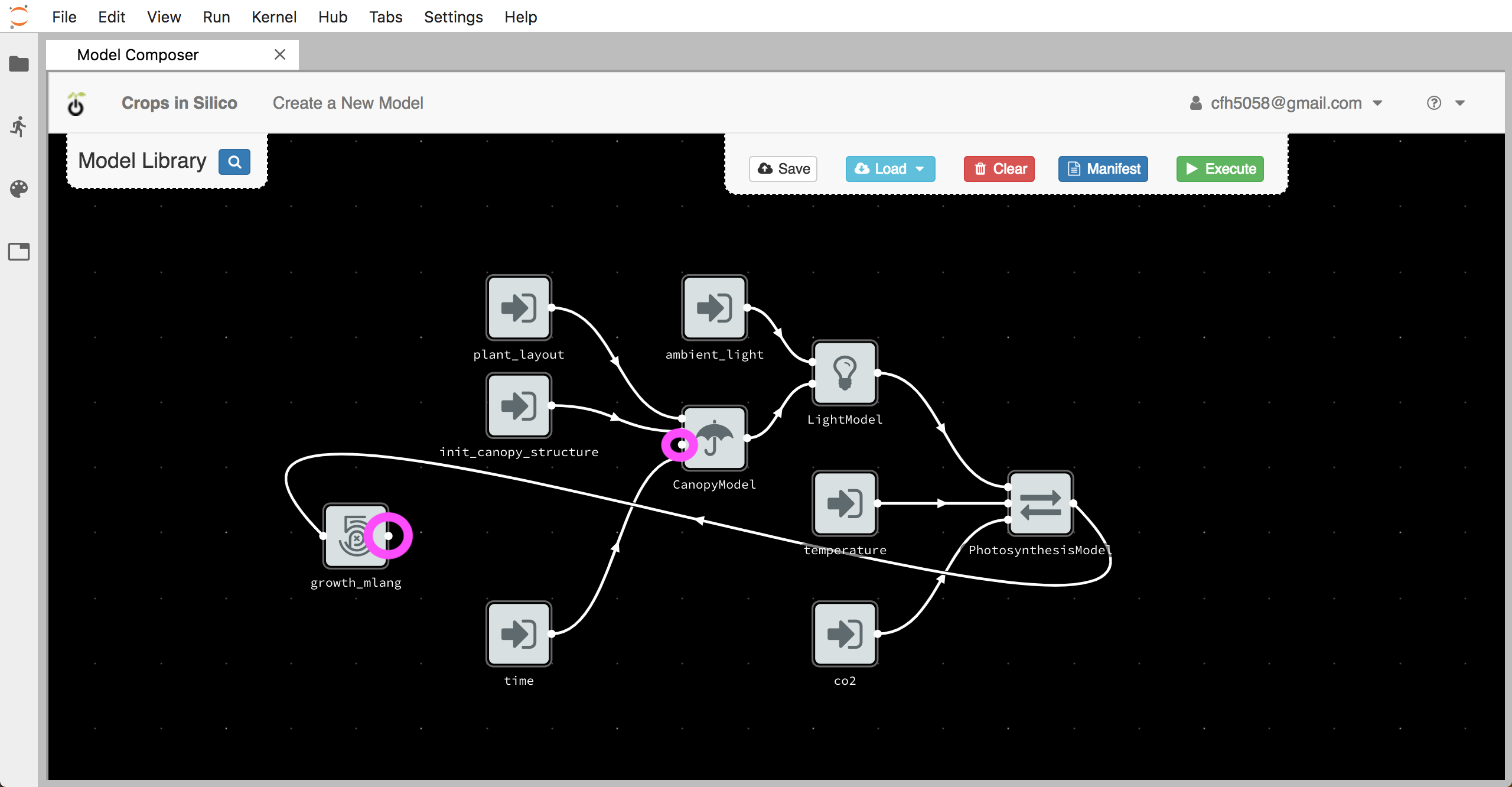
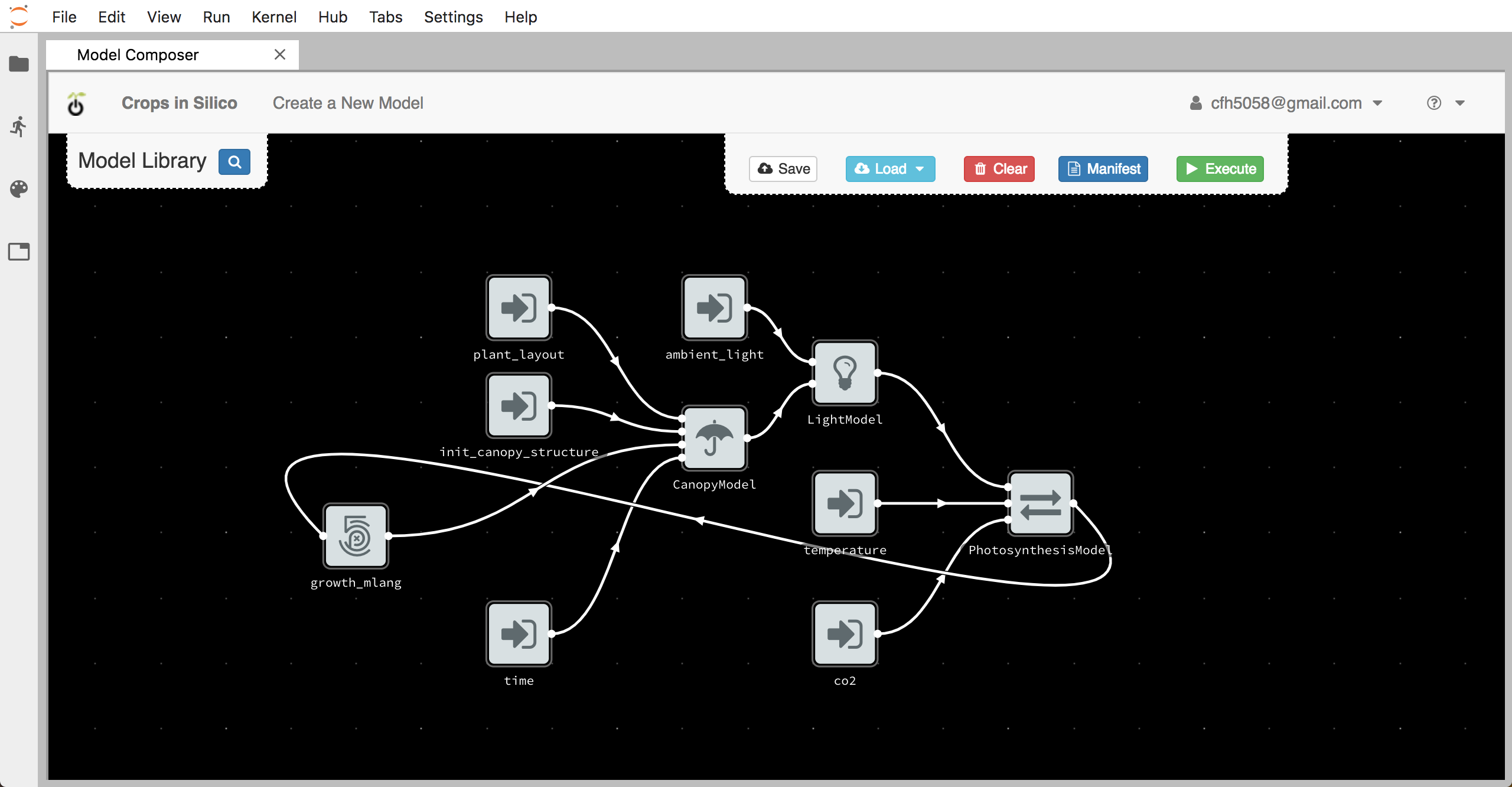
Creating the YAML¶
Once you have finalized your model connections, you can use the interface to
create your YAML file by clicking the Generate Manifest button,
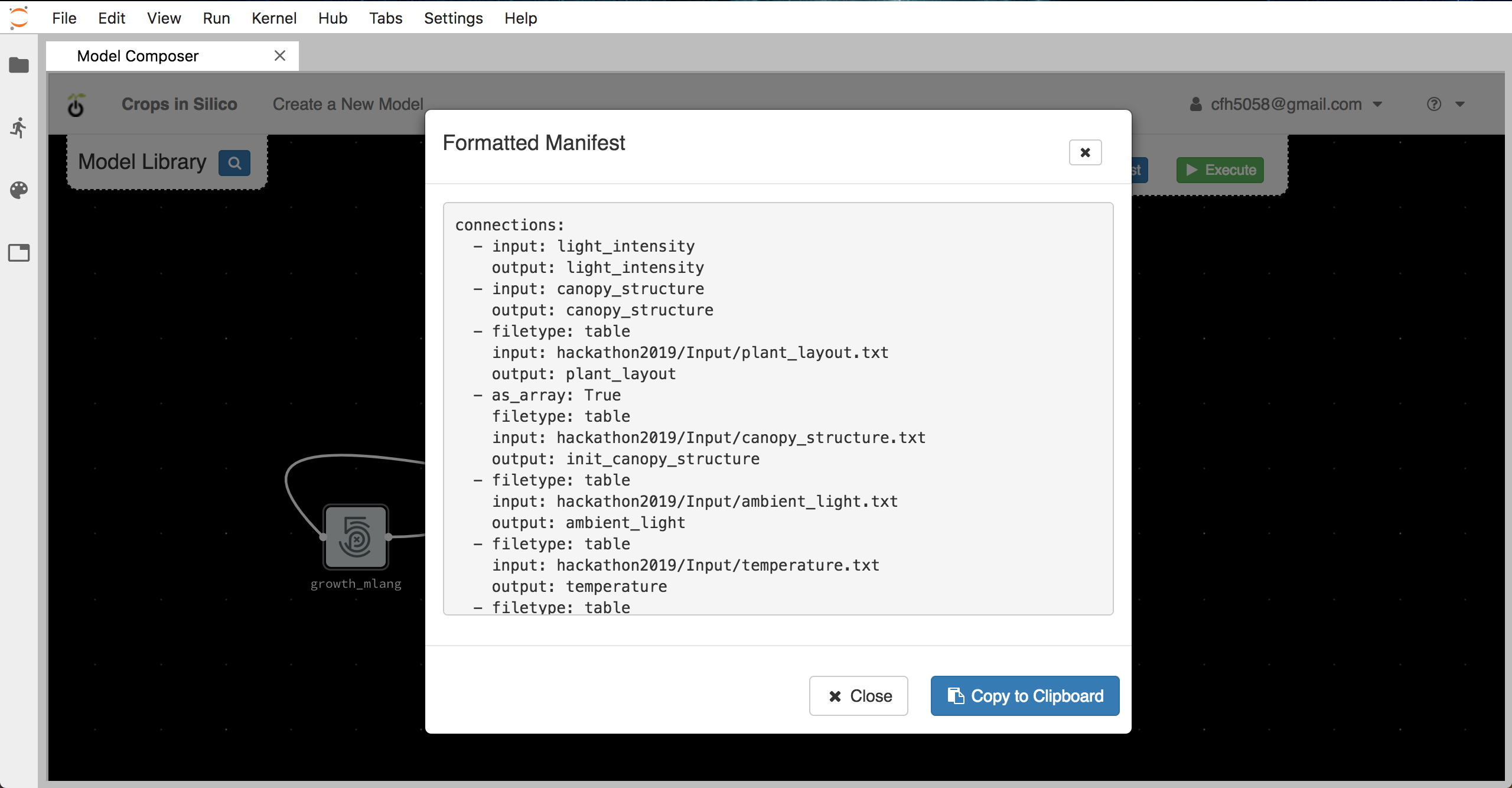
Copy this information to you clipboard and past it into a new file
called growth_network.yml in the ygg_home directory.
Running the Model-to-Model Integration¶
You can run the integration you just created by executing:
$ yggrun growth_network.yml
from the ygg_home directory. This will output information on the
screen from all of the models being run.